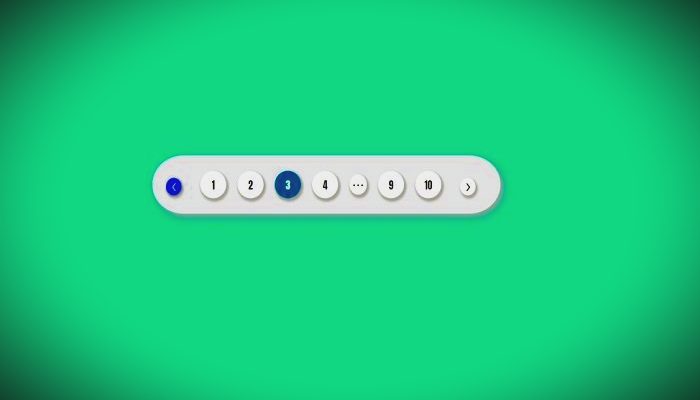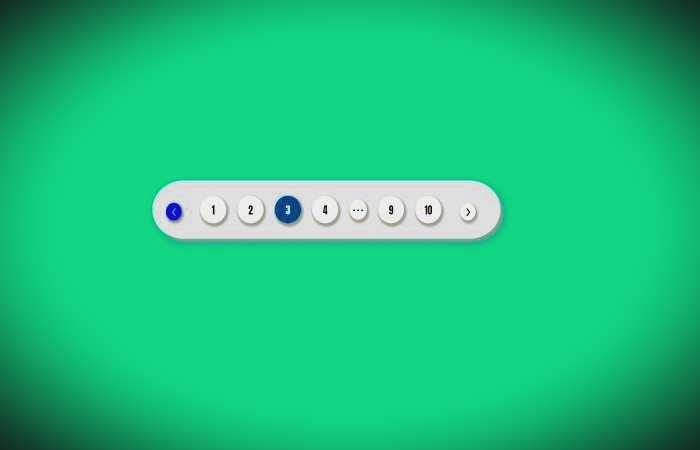
Google is the world’s most popular search engine, used by millions of people every day to find information, images, videos, and more. One of Google’s most popular features is its “infinite scroll” feature, which allows users to scroll endlessly through search results without having to click on a new page.
While some users may find this feature convenient, others may find it distracting or frustrating. If you’re one of those users, you’ll be glad to know that turning off Google’s infinite scroll feature is quick and easy. In this article, we’ll show you how to do it in just a few simple steps.
What is Google Infinite Scroll?
Before we get into how to turn off Google’s infinite scroll feature, let’s first define what it is. Infinite scroll is a feature that allows you to continuously scroll through Google search results without having to click on a new page. As you reach the bottom of the page, more results will be loaded automatically, giving you an uninterrupted browsing experience.
This feature was first introduced by Google in 2011 and has since become a staple of the search engine’s user experience. While some users find it helpful, others may find it distracting or overwhelming, especially if they are trying to find specific information.
How to Turn Off Google Infinite Scroll?
If you’re one of those users who prefers a more traditional search experience, turning off Google’s infinite scroll is quick and easy. Here’s how to do it:
Step 1: Open Google.com
First, open your preferred web browser and navigate to Google.com.
Step 2: Perform a Search
Perform a search for the keyword or phrase you’re interested in. This will bring up a page of search results.
Step 3: Click on Settings
At the top right corner of the search results page, you’ll see a gear icon. Click on it to open the settings menu.
Step 4: Click on Search Settings
From the settings menu, click on “Search settings” to access the advanced search options.
Step 5: Navigate to the Results Per Page Section
Scroll down until you see the “Results per page” section. This is where you can adjust the number of search results that are displayed on each page.
Step 6: Select the Number of Results You Want to Display
Using the dropdown menu, select the number of search results you want to display per page. You can choose from 10, 20, 30, 50, or 100 results per page.
Step 7: Save Your Changes
Once you’ve selected your preferred number of results per page, scroll to the bottom of the page and click on “Save” to save your changes.
And that’s it! With just a few simple steps, you can turn off Google’s infinite scroll feature and customize your search experience to suit your preferences.
Why Turn Off Google Infinite Scroll?
While Google’s infinite scroll feature can be helpful in some situations, there are a few reasons why you might want to turn it off.
One of the main reasons is that it can be overwhelming. If you’re looking for specific information and have to scroll through hundreds of search results, it can be difficult to keep track of what you’ve already seen and what you still need to look at.
In addition, infinite scroll can be distracting. If you’re trying to focus on a specific task, such as researching a paper or finding information for a project, the constant scrolling can be disruptive and take you out of your workflow.
Finally, some users simply prefer a more traditional search experience. By turning off infinite scroll, you can customize your search results to display a set number of results per page, making it easier to scan and digest the information.
Other Ways to Customize Your Google Search Experience
In addition to turning off infinite scroll, there are several other ways you can customize your Google search experience. Here are a few options to consider:
Use Advanced Search Operators
Google offers a variety of advanced search operators that allow you to refine your search results and find exactly what you’re looking for. For example, you can use quotation marks to search for an exact phrase, or use the minus sign (-) to exclude certain terms from your results. For a full list of advanced search operators, visit Google’s Search Help page.
Use Google Search Filters
Google also offers a variety of search filters that allow you to narrow down your search results based on factors such as date, location, and file type. To access these filters, click on “Tools” under the search bar and select the filters that are most relevant to your search.
Use Google Search Shortcuts
Google offers a variety of keyboard shortcuts that can help you navigate search results more quickly and efficiently. For example, you can use the arrow keys to scroll through results, or press the “Tab” key to move from the search bar to the results list. For a full list of keyboard shortcuts, visit Google’s Keyboard Shortcuts page.
Use a Different Search Engine
If you’re still not satisfied with your Google search experience, you may want to consider using a different search engine. There are several alternatives to Google, such as Bing, DuckDuckGo, and Yahoo, each of which offers a slightly different search experience. Experiment with different search engines to find the one that works best for you.
In conclusion, while Google’s infinite scroll feature can be helpful in some situations, it’s not for everyone. If you find it distracting or overwhelming, turning it off is a quick and easy process. By customizing your search experience to suit your preferences, you can make the most of the world’s most popular search engine and find the information you need quickly and efficiently.