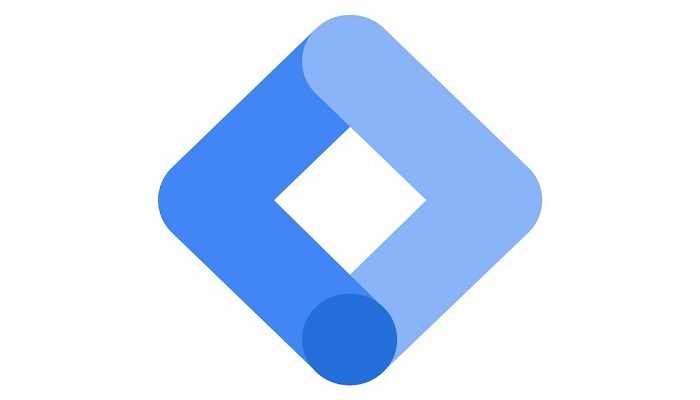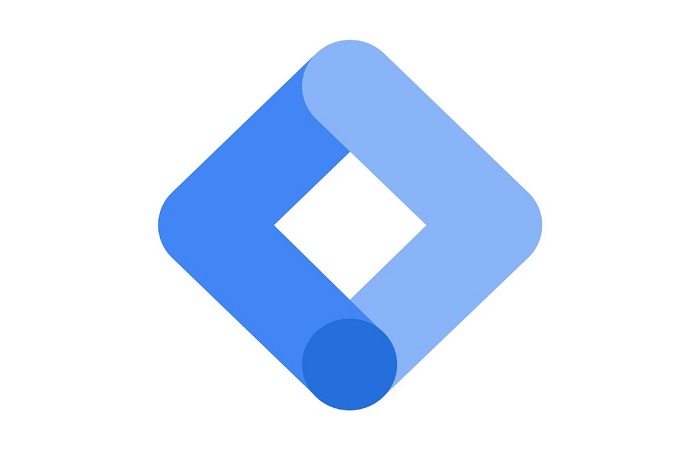
Google Tag Manager (GTM) is a free tool that allows marketers and web developers to easily manage website tracking and marketing tags. It provides a centralized platform to add, manage, and update tracking and marketing tags, making it easier to monitor and optimize website performance. Whether you’re a marketer looking to track website traffic, a developer looking to install marketing tags, or anyone looking to streamline their website tracking, GTM is a valuable tool to have in your arsenal.
In this blog post, we’ll go over the basics of GTM, including how to set it up, understand the terminology, and explore some common use cases. We’ll also cover best practices for using GTM to help you get the most out of your website tracking and marketing efforts.
Introduction to Google Tag Manager
Google Tag Manager is a tag management system that provides a centralized platform for managing website tracking and marketing tags. It allows you to add, manage, and update tags without having to make changes to your website’s code, making it easier to track and optimize your website’s performance. GTM provides a number of key benefits, including:
Simplifying tag management: GTM provides a central location for managing all of your website’s tags, making it easier to track and optimize your website’s performance.
Streamlining tag deployment: GTM allows you to add, manage, and update tags without having to make changes to your website’s code, saving you time and effort.
Improving data accuracy: GTM helps ensure that your tags are implemented correctly and consistently, improving the accuracy of your website’s tracking data.
Enhancing website performance: GTM can help improve your website’s performance by reducing the number of tags that need to be loaded and executed, freeing up resources for other tasks.
Prerequisites for using Google Tag Manager
Before getting started with GTM, there are a few prerequisites that you should be aware of. You’ll need:
A Google account: To use GTM, you’ll need a Google account. If you don’t already have one, you can create one for free.
A website: GTM is used to manage tags on your website, so you’ll need to have a website to use GTM.
Access to your website’s code: To install GTM on your website, you’ll need access to your website’s code and the ability to make changes to it.
Setting Up Google Tag Manager
Once you have the prerequisites in place, you’re ready to set up GTM. Here’s a step-by-step guide to help you get started:
Create a Google Tag Manager account: To create a GTM account, go to the GTM website and sign in with your Google account.
Install the GTM code on your website: To install GTM on your website, you’ll need to add a few lines of code to your website’s code. The GTM website provides detailed instructions for installing the code.
Set up Google Tag Manager containers: Once the GTM code is installed on your website, you’ll need to create a container. A container is a collection of tags, triggers, and variables that are used to manage your website’s tags.
Create and publish a tag: To start using GTM, you’ll need to create and publish a tag. A tag is a snippet of code that is used to track a specific aspect of your website, such as pageviews or clicks. The GTM website provides a variety of tags that you can use, or you can create your own custom tags. To create a tag, simply go to the GTM interface, select the type of tag you want to create, and configure the tag’s settings. Once you have created and configured your tag, you’ll need to publish it to make it live on your website.
Understanding Google Tag Manager Terminology
To get the most out of GTM, it’s important to understand the key terminology used in the platform. Here are some of the key terms you should know:
Tags: A tag is a snippet of code that is used to track a specific aspect of your website, such as pageviews or clicks. GTM provides a variety of tags that you can use, or you can create your own custom tags.
Triggers: A trigger is a set of conditions that determine when a tag should be fired, or executed, on your website. For example, you might set up a trigger that fires a tag when someone visits a specific page on your website.
Variables: Variables are placeholders that are used to dynamically insert values into your tags and triggers. For example, you might use a variable to dynamically insert the URL of the current page into your tags.
Container: A container is a collection of tags, triggers, and variables that are used to manage your website’s tags. You can have multiple containers in your GTM account, each with its own set of tags, triggers, and variables.
Common Use Cases for Google Tag Manager
GTM can be used for a variety of purposes, including tracking website traffic and user behavior, setting up conversion tracking, installing marketing and analytics tags, and setting up custom tags. Here are some of the most common use cases for GTM:
Tracking website traffic and user behavior: GTM can be used to track website traffic and user behavior, such as pageviews, clicks, and other user interactions. This information can be used to better understand how people are using your website, which can help you make informed decisions about how to optimize your website for better performance.
Setting up conversion tracking: GTM can be used to set up conversion tracking, which allows you to track when people complete a specific goal on your website, such as making a purchase or filling out a form. This information can be used to measure the success of your website and to make data-driven decisions about how to improve your website’s performance.
Installing marketing and analytics tags: GTM can be used to install a variety of marketing and analytics tags, such as Google Analytics, AdWords, and Facebook Pixel. This makes it easy to track and optimize your website’s performance, as well as to understand the impact of your marketing and advertising efforts.
Setting up custom tags: GTM can also be used to set up custom tags, which allow you to track custom events and data on your website. For example, you might set up a custom tag to track when someone downloads a specific file from your website.
Best Practices for Using Google Tag Manager
To get the most out of GTM, it’s important to follow best practices. Here are some tips to help you make the most of your GTM implementation:
Keep your GTM account organized: To keep your GTM account organized, be sure to use clear and descriptive names for your tags, triggers, and variables. This will help you quickly identify what each element does and make it easier to manage your GTM account.
Document your GTM setup: To ensure that you don’t lose track of your GTM setup, be sure to document your GTM setup, including a list of all your tags, triggers, and variables. This will also make it easier for others to understand your GTM implementation if you need to share it with them.
Test your tags: Before you publish your tags, be sure to test them to make sure they are working correctly. GTM provides a preview mode that allows you to test your tags on your website without affecting live traffic.
Use triggers to control when tags are fired: To ensure that your tags are only fired when you want them to be, be sure to set up triggers that control when each tag is fired. This will help you avoid collecting unnecessary data and will help you ensure that your tags are only fired when they are needed.
Keep your container up-to-date: Be sure to regularly update your GTM container to ensure that it is up-to-date and that it continues to function correctly. This may involve updating your tags, triggers, and variables, as well as updating your GTM account as new features and capabilities are added.
Conclusion
Google Tag Manager is a powerful tool that can help you manage your website’s tags and track important website data. Whether you’re looking to track website traffic and user behavior, set up conversion tracking, install marketing and analytics tags, or set up custom tags, GTM provides a flexible and easy-to-use platform that can help you achieve your goals. By following the best practices outlined in this article, you can ensure that you get the most out of your GTM implementation and that you are able to effectively track and optimize your website’s performance.